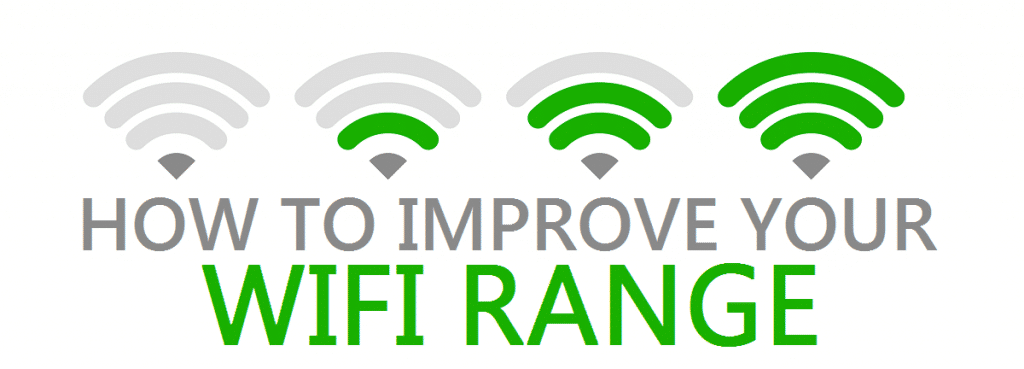Support
What can cause interference with WIFI?
Many things can interfere with your modem’s Wi-Fi signal and this can significantly affect the performance of your ZAAPTV device creating buffering and freezing problems whilst streaming your Favourite Greek or Arabic TV Channels.
Interference is generally caused by other Bluetooth devices, cordless handsets, baby monitors, wireless security cameras (commonly 2.4GHz but increasingly 5GHz), all of which may operate on the same frequency and channel as your Wi-Fi modem. It’s not only other electronic devices which can affect the performance and strength of your Wi-Fi signal, but also physical fixtures such as walls, cupboards, filing cabinets, furniture and just about anything.
So what can you do to eliminate this problem? You may not be able to eliminate this interference, but you can surely minimise it.
Here are some quick tips for troubleshooting your home’s wireless interference.
- Enable channel auto-switching on your Modem Router
- Move your wireless Modem Router to another location preferably closer to your TV where your ZAAPTV device is installed.
- Place your modem on a desk or on top of an elevated shelf where the WiFi signal travels better “downwards”.
- Unplug other electronics that may be interfering with your connection
- Install a range-extender or Powerline Adaptor
- The best channel for your WiFi is the one not being used by most other WiFi networks around you (e.g. the neighbours). For example, if most other WiFi networks are using channel 11, try using channel 1 or 6 in your modem’s WiFi settings. Channels 1, 6 and 11 are the most ideal channels to use in Australia.
- Use an Ethernet Cable to connect your device. This is our favourite solution!!
You can find more information about changing your Wi-Fi Channel number from the IINET website. Just head on over to https://iihelp.iinet.net.au/Improving_WiFi_Signal_and_Changing_Channels or try the Bigpond website if you are with Telstra https://crowdsupport.telstra.com.au/t5/Home-Broadband/bd-p/Home-Broadband